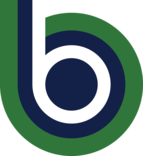ctcLink for Students
On November 8, 2021, Big Bend will move to a new system for student self-service. This new system, called ctcLink, will change the way you manage your college experience. This web page was designed to help guide you in completing essential tasks, such as enrolling in a class, viewing schedules and grades, and more.
Click on the accordion box under the appropriate category for step-by-step instructions. Note: we will continue to add and refine information as it is developed. Check back often as you need help.
Activate
- Activate Your Account (November 8)
You only need to activate your account once. Remember to write down your new ctcLink ID (EMPLID). Note: If you have already activated your ctcLink account at another college, you do not need to reactivate. Your ctcLink ID (EMPLID) will be the same across the Washington State Community and Technical Colleges system.
Remember to write down or take a screenshot of your new student number! YOU WILL NOT BE ABLE TO RETURN TO THE SCREEN THAT DISPLAYS YOUR STUDENT NUMBER.
Reference Guide: How to activate your ctcLink account.
- Reset My ctcLink Password
If you have forgotten your ctcLink password, you can reset it by using the ctcLink password reset tool.
ctcLink Reference Center: Resetting Your ctcLink Password
- Update Contact Information
It is important to maintain current contact information in ctcLink. You can update contact information by using the Profile tile on the ctcLink student homepage.
ctcLink Reference Center: Update Contact Information
Mobile How-To: Mobile (HCX) – Contact Information
- Get The Mobile App
One exciting feature of ctcLink is an app you can use on your mobile devices. Search the app store (iPhone) or play store (Android) on your mobile device for “ctcLink” to download and install this free app today. After you activate your ctcLink account, you’ll be able to access ctcLink directly through your mobile device using this app. Additional information on using the mobile app can be found in the ctcLink Reference Center link below.
Note: You must activate your ctcLink account before using the mobile app or its web-based version.
ctcLink Reference Center: Using the Mobile App
Find
- Navigating The Student Center
A reference guide has been developed to help navigate the ctcLink Student Center. The reference guide linked below lists the icons in the Student Center and the actions available for each icon.
Reference Guide: Student Center Tiles
Video How-to: English, Spanish - Find Your Enrollment Date (When you can register for a class)
Before enrolling in a class, you will need to know when you can complete the enrollment process. Enrollment dates can be found in ctcLink. Instructions for the web and for mobile are linked below.
ctcLink Reference Center: Find Your Enrollment Date
Mobile How-To: Mobile (HCX) – Enrollment Dates
Enroll
- Enroll In A Class
Enrolling in classes can be done either on the web or on your mobile device. Step-by-step instructions for each are linked below.
ctcLink Reference Center: Enroll by Class Search to Shopping Cart
Mobile How-To: Mobile (HCX) – Enroll in Classes
- Drop A Class
Dropping a class can be completed in ctcLink on either web and mobile. Step-by-step instructions are linked below.
ctcLink Reference Center: Drop Classes
Mobile How-To: Mobile (HCX) – Drop Classes
View
- View Your Class Schedule
Once enrolled in classes, you can view your class schedule at any time. Step-by-step instructions for both web and mobile are linked below.
ctcLink Reference Center: View Your Class Schedule
Mobile How-To: Mobile (HCX) – Schedule
- View Your Grades
Final grades can be found in ctcLink on either web or mobile. Step-by-step instructions for both are linked below.
ctcLink Reference Center: View Grades
Mobile How-To: Mobile (HCX) – Grades
- View Financial Aid Status Information
Please be aware that your financial aid status (including awards and requirements) will not be available for this current academic year (Summer 2021 – Spring 2022) within the Student Center. Instead, you will continue to utilize the Financial Aid Portal.Link: Financial Aid Portal
- View Charges And Make Payment (Tuition and Fees)
Payment of charges due can be made through ctcLink. Instructions for viewing and paying charges are linked below.
ctcLink Reference Center: View Charges
ctcLink Reference Center: Make a Payment
Mobile How-To: Mobile (HCX) – What I Owe
Student Employees
- Report Time Worked
Student employees will use ctcLink to report their time worked so they can get paid. Student employees must submit their time worked every day to ensure all time is reviewed and approved before payroll.
Step-by-Step Directions: Reporting Time Worked
- Texting:
- Mon-Thurs 7:30am-5pm, Fri 7:30am-2:30pm
- (509) 596-0274
- Live Chat:
- Monday-Thursday 8am-6pm and Fridays 8am-2:30pm
- Live chat page
- In person at the library.