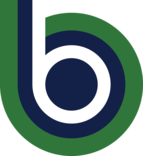Campus Alert System FAQ
Click on the My Account tab. Within the User Profile section, click the Edit link. Instructions for changing your password are provided. In some cases, the organization sponsoring this service manages your password. This will be noted on the User Profile edit page. Where this is the case, please contact your community’s technical support staff to change your password.
Once you enter your mobile phone number on the on the My Account tab, Rave will attempt to send you a text message containing a 4-digit confirmation code. This code is used to verify your wireless number and carrier. Confirmation codes are only sent to your primary mobile number [Mobile Contact (1)].
If you do not receive a confirmation text message after following the steps above, your mobile carrier may be enforcing a premium text messaging block on your account. To remedy this, contact your carrier and ask to have text messages from shortcodes 67283 and 226787 delivered to your mobile device.
Yes. To enter your mobile phone, visit the My Account tab, and click the Add link within the Mobile Contacts module.
Visit the My Account tab, and click the Edit link next to the mobile number you would like to change. Enter the new mobile number you want to use in the fields provided, and click Continue. You will then be asked to confirm your mobile phone carrier.
Specifying a Preferred email address allows for the delivery of Rave-generated email to addresses other than the one you used when registering for this service. If you frequently use an email account other than the one specified within the Registration email field, we recommend you add these addresses as Preferred email addresses. Preferred email addresses may be added at any time within the My Account tab under Email Contacts.
Visit the My Account tab. Within the Email Contacts section, click the Edit link. Follow the instructions for entering your new Preferred email address.
- Click on the Groups tab and use the Text / Email checkbox options to specify your message delivery preferences.
- Text STOP to 67283 or 226787 from your registered mobile phone. You will no longer receive ANY messages from Rave Alert. Use the STOP command with caution, as this will also block delivery of Broadcast Alert messages. How do I change my password? Click on the My Account tab. Within the User Profile section, click the Edit link. Instructions for changing your password are provided. In some cases, the organization sponsoring this service manages your password. This will be noted on the User Profile edit page. Where this is the case, please contact your community’s technical support staff to change your password.
Groups can be utilized to enhance communication with other users of your site. You decide which groups you want to join. You also decide how you want to receive messages from your subscribed groups. You can receive Group messages via mobile text message or email sent to your preferred email address.
Visit the Groups tab and the click the Create a Group link towards the top of the tab. If this link does not appear, this feature has not been enabled for your community.
Clicking on the Groups tab will take you to the My Groups view. This view lists the groups you belong to, groups to which you have been invited to join, and any Official Groups that have been highlighted by your community. Next to each group are checkboxes which allow you to identify how you want to receive messages from the associated group. You can receive alerts from the groups you belong to via text message and/or your preferred email address.
Send a text message to shortcode: 67283 (MRAVE). In the body of the message, include the group keyword, a space after the keyword, followed by the word “OFF”. For example: “TennisClub OFF”
Click on the Groups tab. The My Groups page lists the groups you belong to. Next to each group are checkboxes that allow you to select the way you want to be alerted for that particular group.
Important Note Regarding Broadcast Alerts: You cannot completely opt-out of receiving Broadcast Alerts. You may express a preference for receiving alerts via text message, email, OR both. We encourage you to enable as many Broadcast Alert methods as possible to increase the likelihood of receiving a given Broadcast Alert message.