Student Files
Depending on your institution's congurations and your role's permissions, you may see an option to view or upload files in a student's folder.
- If your institution has imported files for display on student's folders, you will be able to view those files if your role has permission to do so.
- Your role may have permission to manually upload files to students' folders as well as to view files uploaded there by others. If you have a relationship to a student through a role with this permission, you will see an Upload File button at the top of that student's folder.
Upload a File
- Click the Upload File button at the top of the student's folder to open a the file upload dialog.
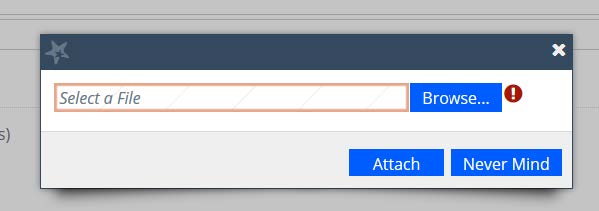
- Click Browse to locate the file on your computer.
- Select the file you wish to upload. The name of the selected file will display in the "Select a File" box.
- Click Attach to upload the le to the student's folder or click Never Mind to cancel.
The file will display in the Overview tab of the student's folder, with a note that it is uploaded, pending a virus scan. Once scanned, the file will be accessible to other users whose roles have permission to view it.
Files can be deleted from the folder by clicking the Delete button to the right of the file name.