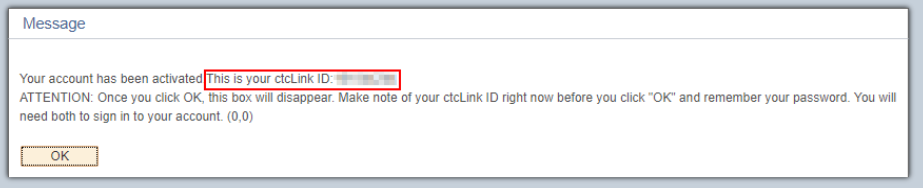Skip to main content
Skip to main navigation
Skip to footer content
- Click the “My Apps” link on the BBCC homepage (www.bigbend.edu). Sign-in to Okta with your BBCC network account.
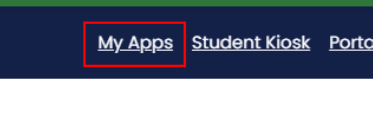
- In your “Big Bend Apps” dashboard, click the ctcLink icon.
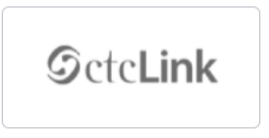
- At the ctcLink login page, click “Activate Your Account” link at the bottom.
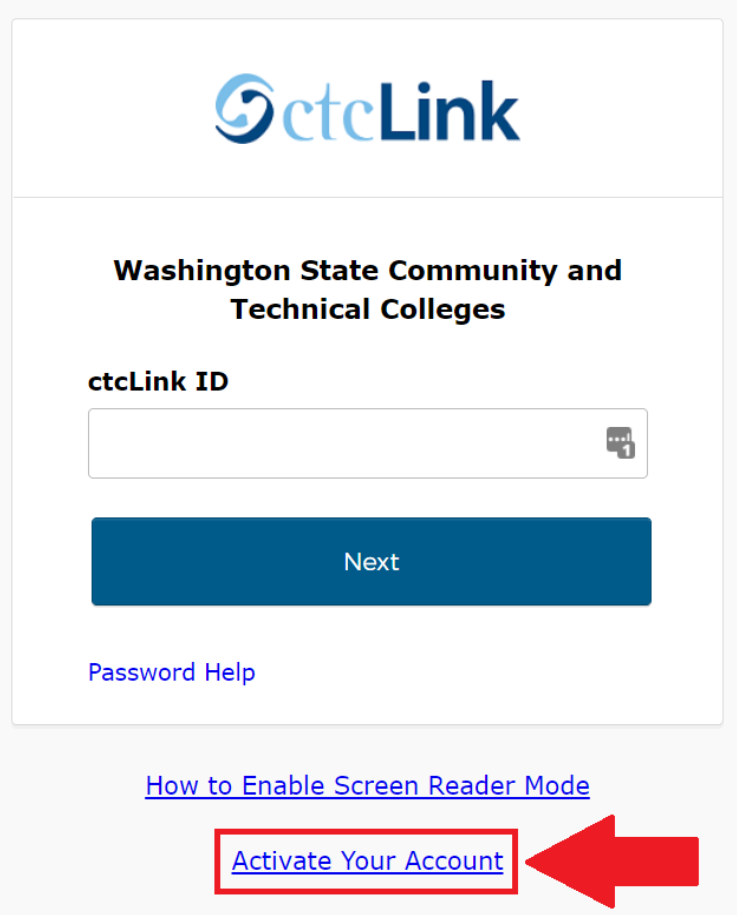
- On the activation page, provide your first name, last name, and date of birth.
- If you have your ctcLink ID, leave the ID Type drop-down set to *ctcLink ID (new) and enter your ctcLink ID.
- If you have a SID# (919xxxxxx, change the ID Type drop-down to the *SID (old) option, and enter your SID (919xxxxxx).
- Click the Submit button to continue.
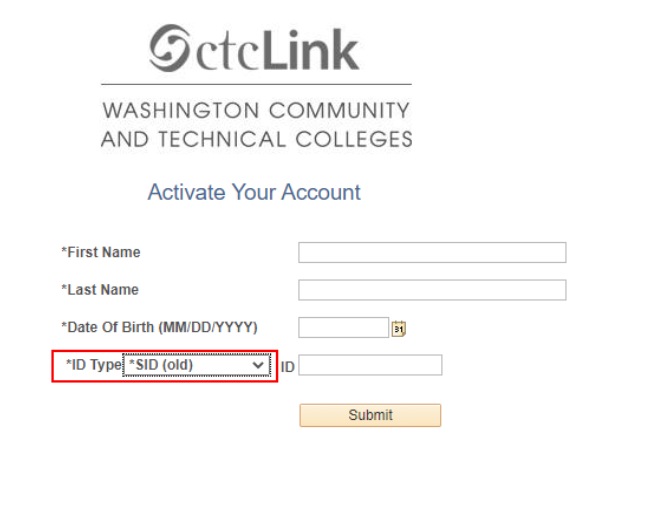
- Provide the required account recovery information, then choose and confirm a new ctcLink
password. Click the Submit button when done.
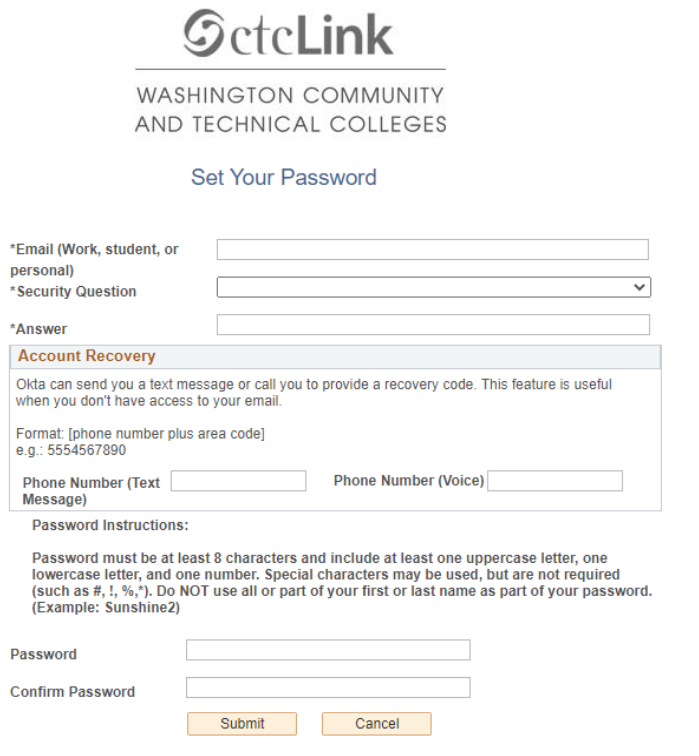
 Please record your ctcLink ID in the pop-up message – this is your new student number
Please record your ctcLink ID in the pop-up message – this is your new student number
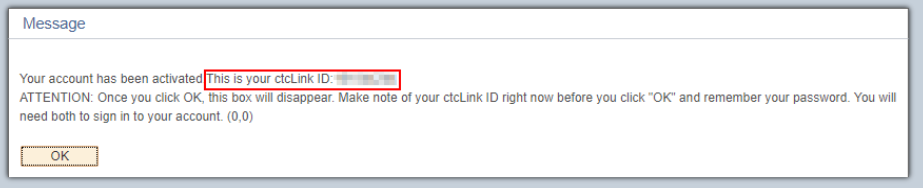
- Click OK and close your web browser.
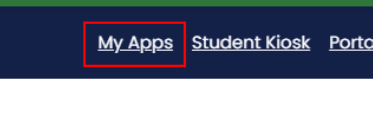
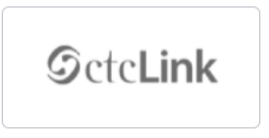
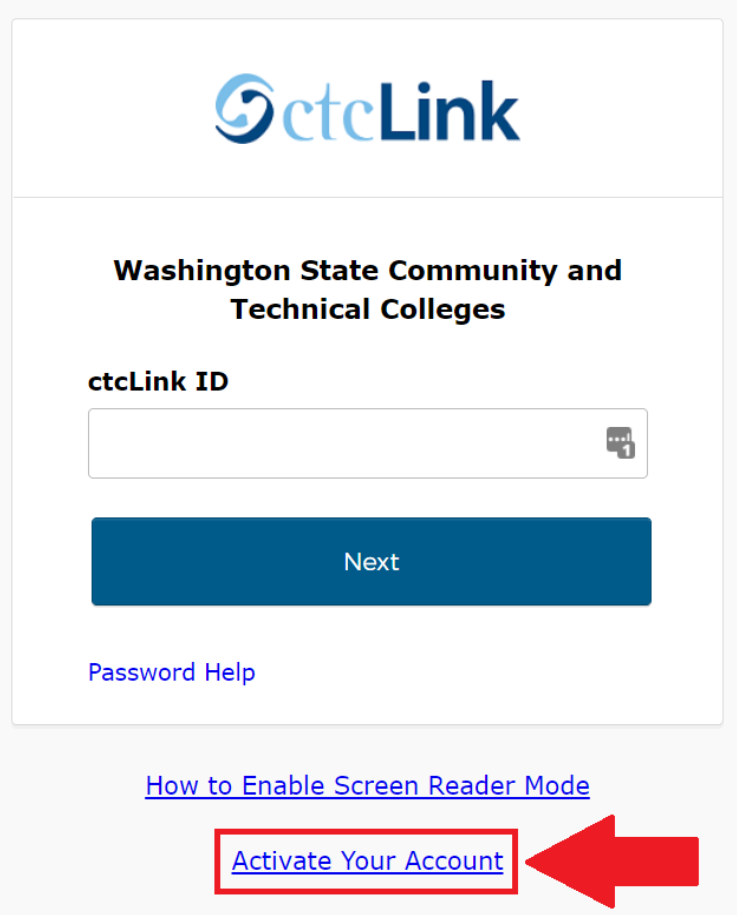
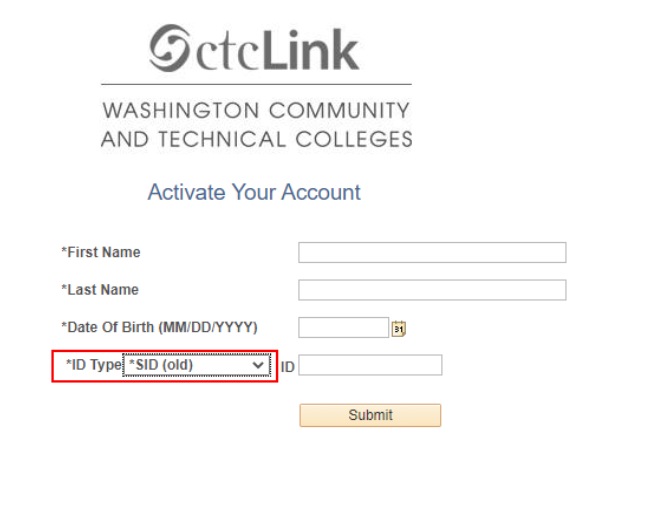
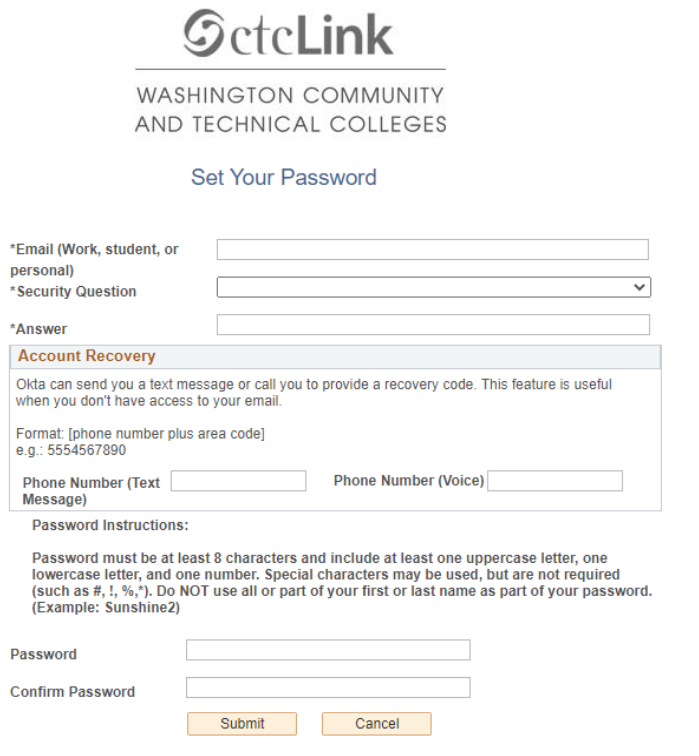
 Please record your ctcLink ID in the pop-up message – this is your new student number
Please record your ctcLink ID in the pop-up message – this is your new student number